Tabschool is a learning management solution that assists teachers and educational institutions to conduct online classes smoothly. Designed especially for the education community. At Tabschool, We understand the technology should be simple and easy to use, which is why adding teachers is easy.
Login https://tabschool.in/app/
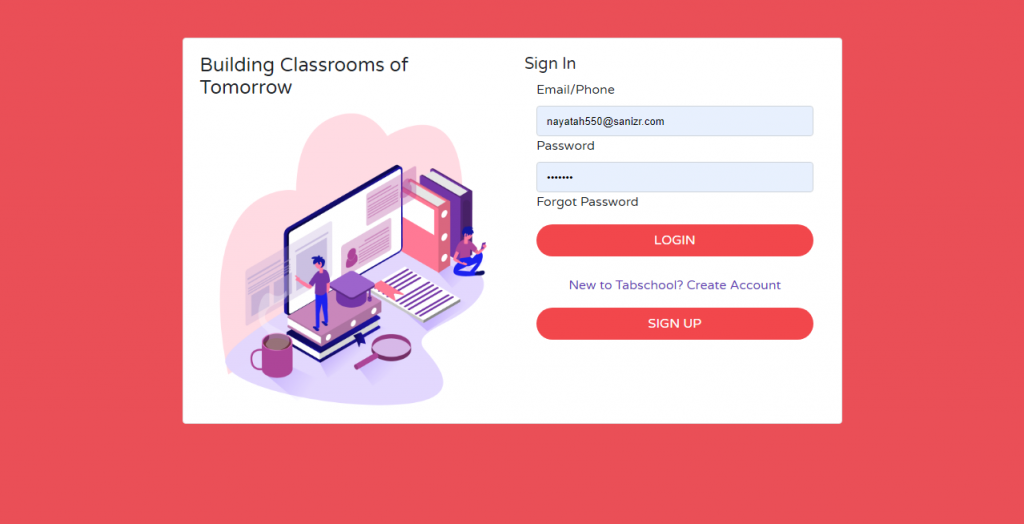
Once you are inside the Institute Dashboard
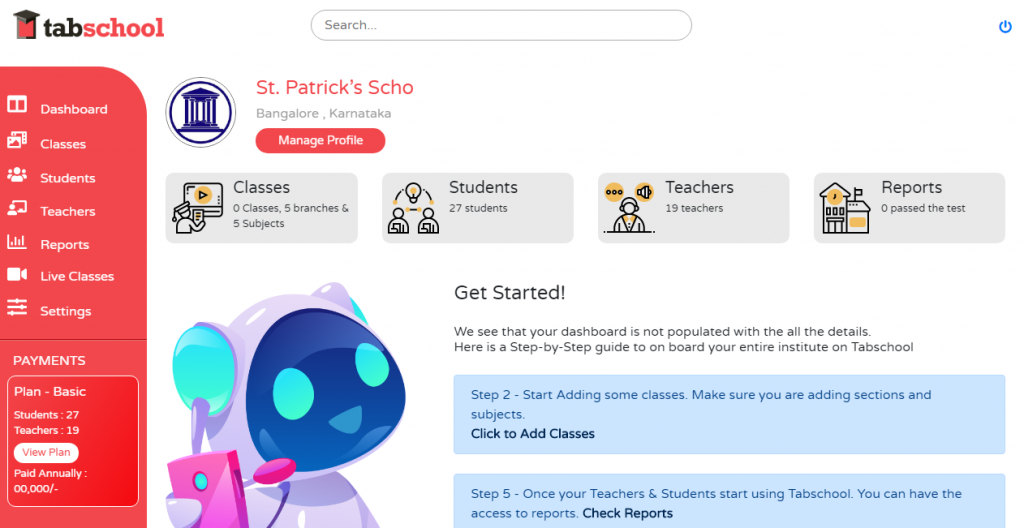
Step 1: To add teachers in Tabschool, navigate to the teachers option the left sidebar and click on it.
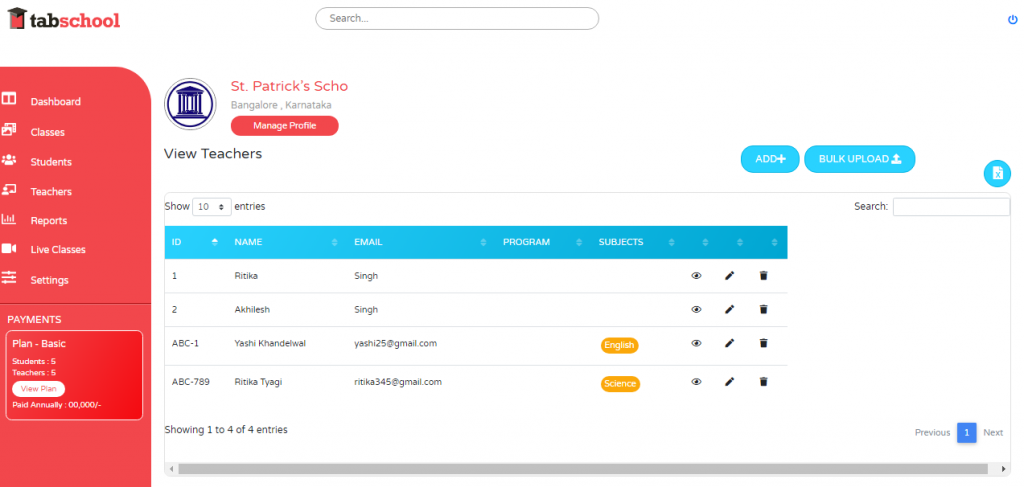
Step 2: You will see the existing list of teachers there are any. If you are new, you will see an ADD button on the right side of the screen.
The following screen will appear when you click on ADD:
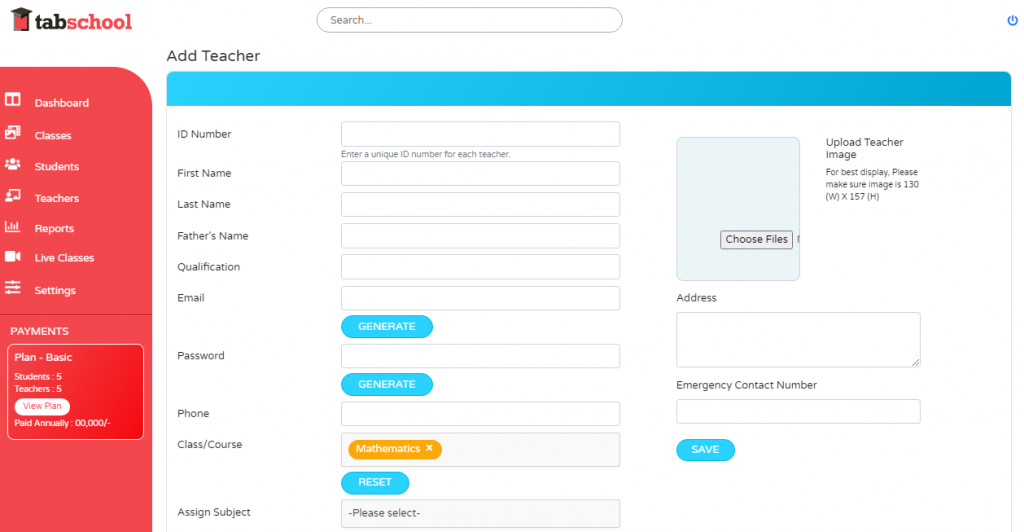
Step 3: You will now see a form which will ask you for full details of the teacher. This helps in profile building and understanding your educators better.
- ID Number: Every teacher has a unique ID associated with the institution. You are requested to add the same ID; if your institute does not assign IDs to the teacher then we highly recommend that you can create here. For example, if the name of your school is ABC then you can create the unique ID number like ABC- 01, ABC-02 and so on.
- First Name: Please specify the teacher’s first name.
- Last Name: Please provide the teacher’s last name.
- Father’s Name: Please specify the father’s name of the teacher.
- Qualification: You are required to fill the qualification details of the teacher. It helps in categorizing teachers and accordingly allotting classes to them.
- Email: Enter the teacher’s email address. It’s a mandatory field and must be filled as it creates a unique login ID for the teacher.
- Phone: Please enter the valid phone number of the teacher. It helps with 2-step authentication and helps in keeping the account secure.
- Class/Course: Assign teachers to their respective classes. The class or course the teacher will teach. It provides clarity to teachers about their upcoming lectures. It helps the teacher to understand a student and to a certain extent, it helps the school administrator to track teacher’s performance and attendance.
- Assign Subject: In this section, you will see, “Please select” mentioned in the box. Click on that, and you will see various subjects. By assigning a respective subject to the teachers is helpful to them as they will know which subject they have to teach.
- Image: Teacher’s image has to be given here. For the best display of the image, please make sure photo is 130 (W) X 157 (H). Click on choose file given on the image bar and select the best picture.
- Address: Please specify the full address of the teacher including city, state and pin code.
- Emergency Contact Number: Please give an emergency contact number of the teacher in a case; his/her regular number isn’t reachable.
After filling all the details, click on the blue save button. All your information will be saved. For adding the next teacher, follow the same process. You can also add teachers in bulk. Check out the tutorial on How to add teachers in Bulk.