Tabschool provides you with an easy way to evaluate the reports so there is no need to worry about how to manage the reports. Indeed, adapting to this app is a great move that has notable benefits that cannot be overlooked by anyone.
To visit the reports section, log in onto https://tabschool.in/app
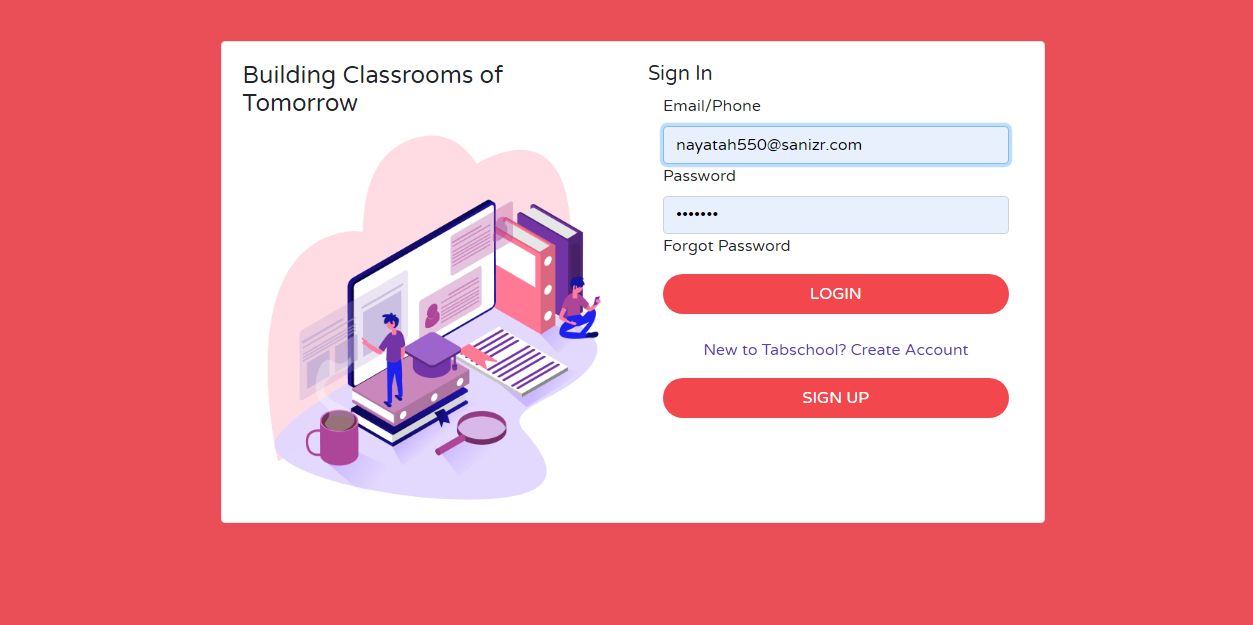 Step 1: If you are new to the Tabschool, click on the Signup button while properly filling the mentioned required fields including your name, email id, School/Institute name, and the mobile number.
Step 1: If you are new to the Tabschool, click on the Signup button while properly filling the mentioned required fields including your name, email id, School/Institute name, and the mobile number.
In case, if you have already opted for this software. Then do the Sign in by filling the login credentials:
- Kindly type your email id or the phone number
- Provide the password
- In case if you forgot your password, you can click on the Forgot password link through which you can recover your password via your given registered email id.
Hopefully, the following page will appear on your screen
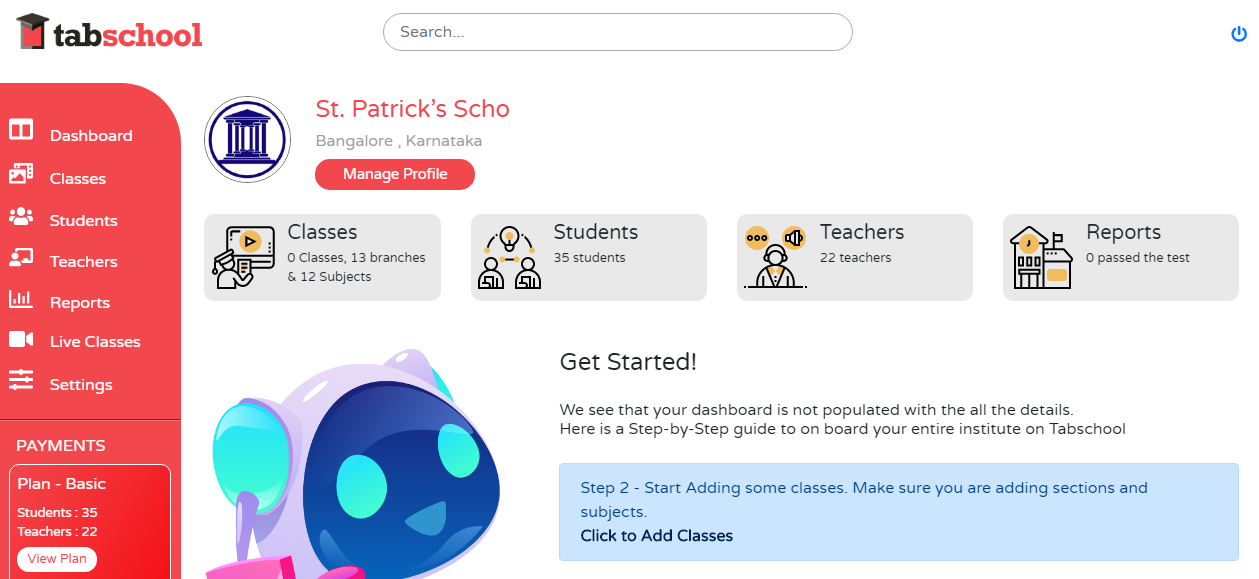 Step 2: On your laptop screen, when you see on the left side of a dashboard. There’s a report section when you scroll down through the menu bar. Click on that and the following screen will appear
Step 2: On your laptop screen, when you see on the left side of a dashboard. There’s a report section when you scroll down through the menu bar. Click on that and the following screen will appear
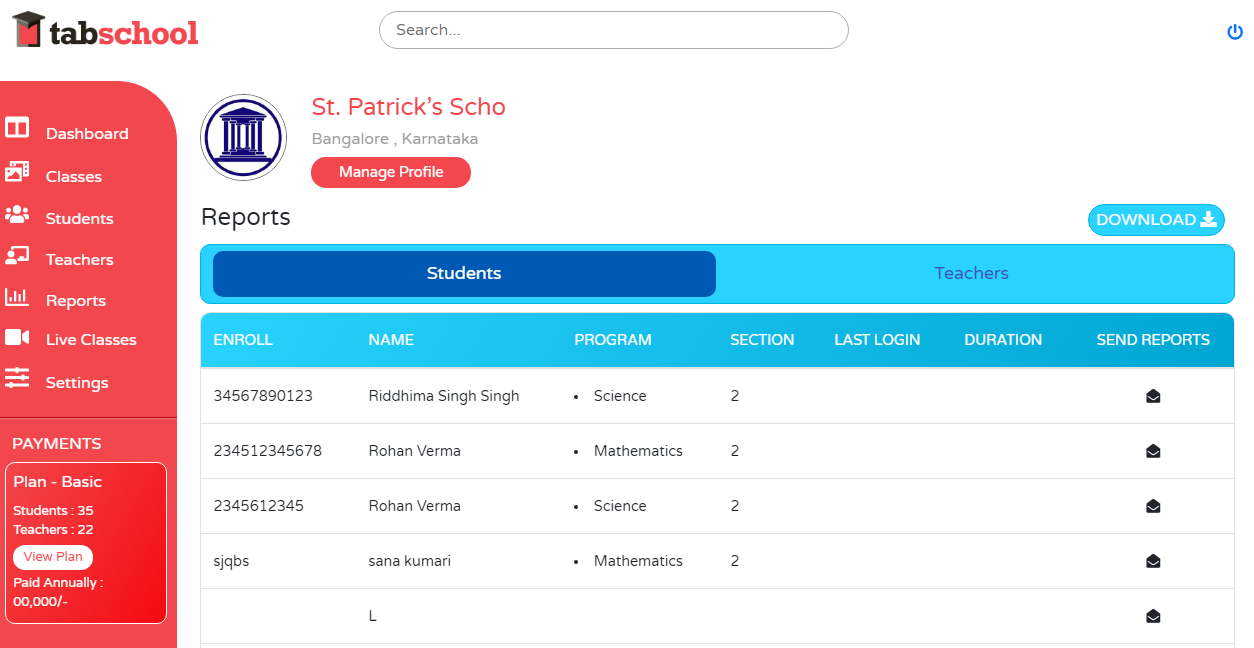 Step 3: In the reports section, you can see there are two tabs: Students and Teachers. Here you can get the detailed analytical report of your students and the teachers.
Step 3: In the reports section, you can see there are two tabs: Students and Teachers. Here you can get the detailed analytical report of your students and the teachers.
In the students’ section, there are distinct fields which have their intent:
- Enroll: Enrollment number of the student will be specified here
- Name: Name of the student
- Program: The subject which the student had chosen for a study like Mathematics, Physics, etc.
- Section: In which section, student belongs to
- Last login: When the student did the last login on this Tabschool app
- Duration: For how much duration, the student attended the class
- Send reports: Through this tab, reports can be easily accessed by the parents just by a simple click on it. It will give the parents a brief idea about how their child is performing and the areas in which they need to intervene.
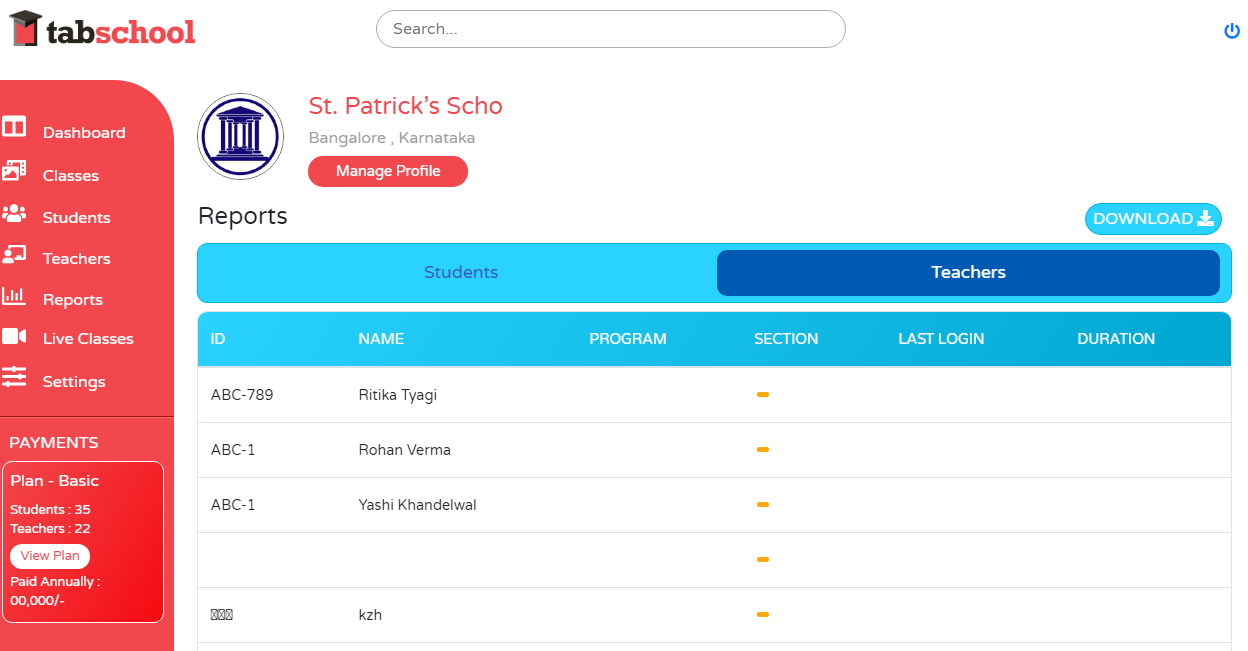 Step 4: On the right side of the Students tab, there’s a teachers section. Click on that and you will get the following fields
Step 4: On the right side of the Students tab, there’s a teachers section. Click on that and you will get the following fields
- ID: It is the unique identifying number mostly assigned to the teaching staff for better access
- Name: Faculty name will be mentioned here
- Program: Name of the subject being taught by the teacher
- Section: It shows the section which has been allocated to a teacher
- Last login: When did the last login occur
- Duration: For how much duration, the teacher has taken the class of students
All the comprehensive information of the students and teachers will appear here. Whenever you want to check the reports, just follow this process.